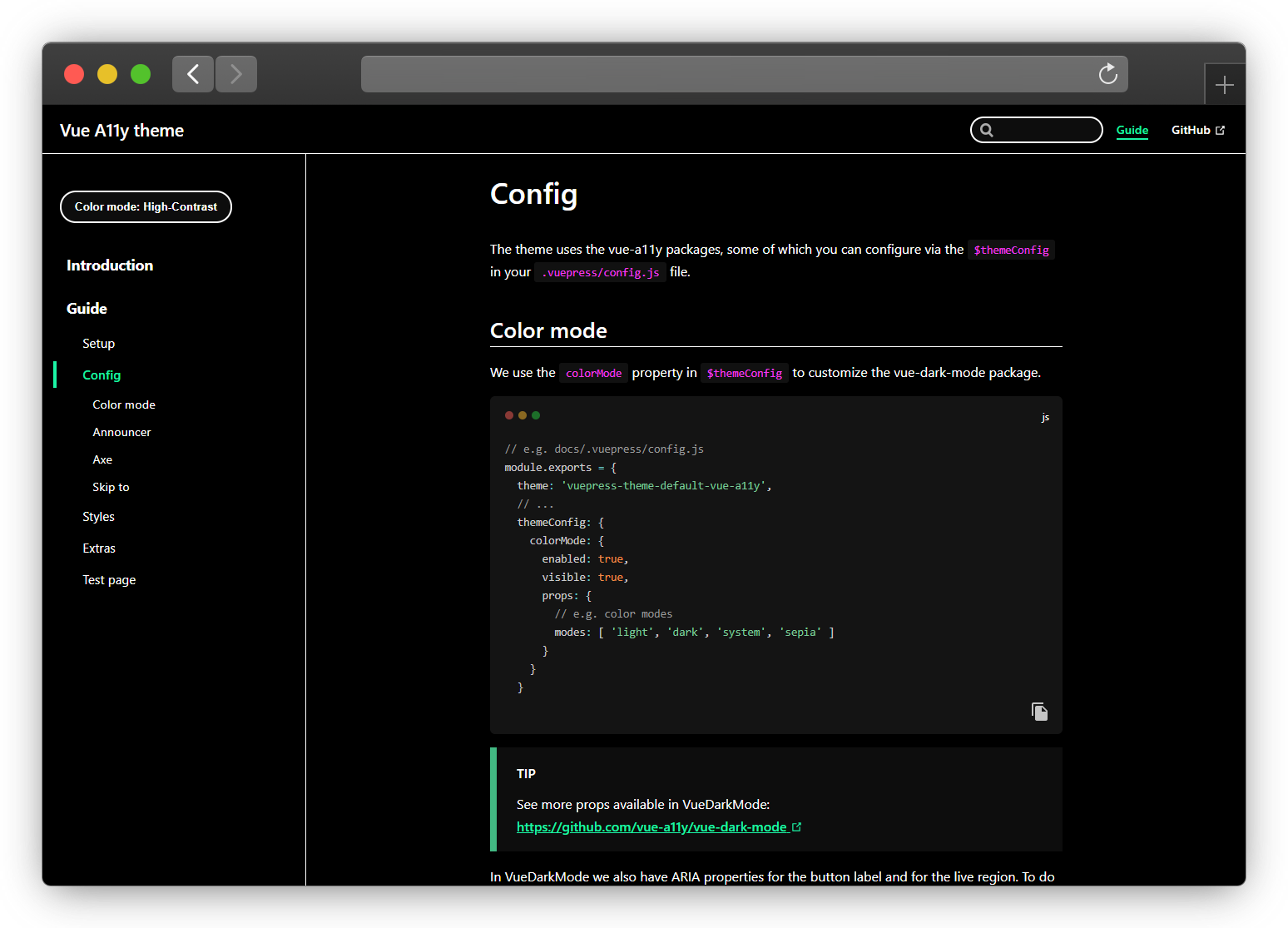# Styles
# Override colors
You can easily override the default palette colors, opens in a new window by creating the .vuepress/styles/palette.styl file.
e.g.
$accentColor = #3ab982
$darkAccentColor = #3ab982
$sepiaAccentColor = #3ab982
// ...
TIP
The theme comes with light, dark and sepia color palettes.
If you don't want to make any of these themes available, just don't include them in the colorMode property
# Add theme color
To create a new theme is simple, first you need to add this new theme in the props of the colorMode property in themeConfig.
// e.g. docs/.vuepress/config.js
module.exports = {
themeConfig: {
colorMode: {
props: {
modes: [ 'high-contrast' ]
}
}
}
You now need to create the style files where you will create new variables.
// e.g. docs/.vuepress/styles/palette.styl
$highContrastBg = #000
$highContrastBgSecondary = lighten($highContrastBg, 8%)
$highContrastColor = #fff
$highContrastBgCode = #111
$highContrastBgSearch = $highContrastBgSecondary
$highContrastBgCodeBlock = $highContrastBgSecondary
$highContrastAccentColor = #1bf4a5
$highContrastTextColorLink = $highContrastAccentColor
$highContrastBorderColor = $highContrastColor
$highContrastTextColorCode = #f33bee
$highContrastOutlineColor = $highContrastColor
$highContrastBgTipDanger = #AD0000
$highContrastBgTipWarning = #fdff00
// e.g. docs/.vuepress/styles/index.styl
html.high-contrast-mode
--bg: $highContrastBg
--bg-secondary: $highContrastBgSecondary
--bg-code: $highContrastBgCode
--bg-search: $highContrastBgSearch
--bg-code-block: $highContrastBgCodeBlock
--color: $highContrastColor
--accent-color: $highContrastAccentColor
--text-color-link: $highContrastTextColorLink
--border-color: $highContrastBorderColor
--text-color-code: $highContrastTextColorCode
--outline-color: $highContrastOutlineColor
--bg-tip-danger: $highContrastBgTipDanger
--bg-tip-warning: $highContrastBgTipWarning
TIP
You can consult the existing css variables in the theme through this link, opens in a new window